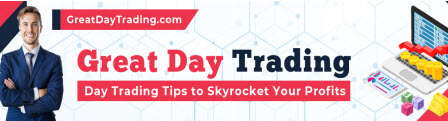The default alert sounds in MetaTrader 4 and 5 aren’t the most pleasant sounds I’ve ever heard. If you agree with me, then here’s how to change the sounds, or even mute them.
In both MetaTrader 4 and 5, traders can change the default alert sounds to an existing sound, a custom sound file, or silence all/some of the alert sounds.
Here’s the step-by-step process of how to do that in each individual platform. I’ll also give you some resources on where to get custom sound files, or make your own.
Changing the alert sounds in MetaTrader can make your trading a more pleasant experience.
Change the Default Sounds in MetaTrader 4
Change to an Existing Sound
This video will show you how to change to an existing sound in MT4. The text version is below the video.
To change the sound for a particular alert, go to: Tools > Options > Events.

Make sure that the Enable box is checked.

Double-click the dropdown next to each Event to each to change the Action, or the sound that’s played for each event.

Click the OK button after you’ve selected the sound you want.
MetaTrader 4 does not allow you to actually test out the sounds, so if you want to listen to all of the sounds, read through the next section to find out where these sound files are stored.
Open that folder in File Manager and play each sound with your default audio playback program (Windows Media, Quicktime, VLC, etc.).
Add a Custom Sound
To add your own custom sound, go to: Tools > Options > Events.
Then double click the Action next to any Event.
Select: Choose other…
This will show you the list of sounds that are built into MetaTrader.
More importantly, this will show you where these files are stored on your computer.
Open File Manager and head over to this folder. Then drop any .WAV file that you want to use for alerts in this folder.

Restart MetaTrader 4 and the new sound will now be available for use.
Follow the instructions in the previous section to change any of your alerts to your new custom sound.
To learn where to get custom sounds, skip down to the Where to Get Custom Sounds section below.
Mute Sounds
If you want to turn off all sounds, then simply uncheck the Enable box in the Tools > Options > Events tab.
To only turn off specific sounds, double-click the bell next to the Event. When there is a red X, that means that sound is silenced.

Double-click the bell again to remove the X.
Click the OK button when you’re done.
Change or Mute the Default Sounds in MetaTrader 5
The process is very similar in MT5, but there are small differences in layout.
So if you know how to do these things in MT4, then it will be easy in MT5. But just to be thorough, here’s how to do it in MT5.
Change to an Existing Sound
To change an alert to an existing sound, go to: Tools > Options > Events.
Then double click the Action (sound) next to the Event you want to change the sound for. Select the new sound that you want to use from the list.

Click OK when you’re done.
Add a Custom Sound
To add your own custom sound, go to: Tools > Options > Events.
Then double click any Action and select Choose other… from the dropdown menu.
This will show you where all of the sounds are stored.

Open this folder in File Manager and drop your new custom .WAV sound file into this folder, then restart MT5. Your new custom sound is now ready to use.
Use the process in the previous section to select your custom sound file.
To learn where to get custom sounds, skip down to the Where to Get Custom Sounds section below.
Mute Sounds
This process is similar to MT4.
If you want to turn off all sounds, then simply uncheck the Enable box in the Tools > Options > Events tab.
To only mute certain alerts, click the bell next to the Event you want to turn off. The bell will turn into a cancel symbol.

Click the cancel symbol again to turn the alert back on.
Hit the OK button when you’re done.
Where to Get Custom Sounds
There are many ways to get custom sound files, you can purchase them, download them for free, or create your own.
When adding custom sounds, be sure that they are short, just 1 to 3 seconds.
If your alert sounds are too long, they might overlap with other alerts and you might miss the second alert.
To edit a sound file, use the software recommended below.
Download Free Sounds
There are sites where you can download free sound effects that other people have made.
One good site is Pixabay. They have over 90,000 royalty-free sounds that you can download and use in MetaTrader.

YouTube also provides a limited number of sound effects for free.
You might have to shorten some of these sounds, but it’s easy to do. The next section will show you the free software that will help you do it.
Create Your Own Sounds
Now if you want to get a little fancier, you can make your own alert sounds.
For starters, you can simply use the voice recorder on your phone to record any sound you want.
The quality won’t be spectacular, but it’s easy and it works.
Most voice recorders will record in .WAV format, so you just transfer that to your computer and install it as mentioned above.
If you want to get a little more professional, you can use audio recording software.
A great free software is Audacity, but there are several paid and free ones out there.
Simply record audio from your computer or a microphone and save it in .WAV format. You could record short sound bites from YouTube videos or any other online source.
This software can also be used to edit existing sound files.
Add your recorded file to MetaTrader and you have your own fully customized alert sound. You can do this for phone ringtones too.
Purchase Sounds
If you really want to, you can purchase sound effects and use them in MetaTrader.
I don’t really recommend it because there are so many great free options out there.
But if you want the best quality sound files, consider sites like Audiojungle or Pro Sound Effects.
Conclusion
That is everything you need to know about changing the alert sounds on both MetaTrader platforms.
I used to work with a trader who used a submarine alert sound on his computer. It was a little annoying, but it did get everyone’s attention.
Regardless if you want to have a loud, attention-grabbing alert…or something more Zen, the processes above allow you to decide what you want to hear.
Have fun using your own custom sounds!
The post How to Change or Mute the Default Sounds in MT4 and MT5 appeared first on Trading Heroes.
Original source: https://www.tradingheroes.com/change-mt4-mt5-sounds/