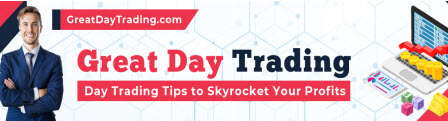When looking for a new day trading laptop, it’s important to be realistic about your budget and your needs. If money isn’t an object and you’re simply looking for the best laptop, we have recommendations for you.
However, most of you will be looking for some balance between cost and performance/features. When working with a limited budget, you have to narrow down the most important components required, and work backwards from there.
Laptops are built for different purposes; a gaming laptop won’t have a trader’s needs in mind in the same way that a student-targeted Chromebook won’t have gamers in mind.
Determining Your Trading Laptop’s Component Needs
A computer is a collection of different components, each performing a specific duty.
Building a powerful computer means getting a collection of powerful components, but when you’re on a budget, it’s practical to focus on the components that matter most to your daily needs before optimizing anything else.
The basic components in a computer are:
- CPU: central processing unit. This is the brain of your computer. It processes all of the instructions that you give it and produces an output. When you tell your computer to do something like “open Google Chrome,” the CPU is responsible for carrying out that task.
- GPU: Graphics Processing Unit. A GPU is like a CPU for performing graphical tasks, like drawing a 3D animation or rendering a video game.
- Hard Drive: Hard Disk Drive or Solid State Drive. A hard drive is like a file cabinet. It has tons of information but it’s very slow to sort through and find what you need.
- RAM: Random Access Memory. RAM temporarily stores memory that your computer needs to access quickly. RAM is like taking information from the hard drive that you need to access often and putting it on the desk, where it can be accessed quickly. There’s less space on the desk, but the things on there are very quick to access. RAM is vital for running several processes at once, it essentially gives your computer short-term memory.
- Motherboard: a motherboard connects all of the components and allows them to communicate.
Most trading software uses a lot of CPU and/or RAM, making an expensive GPU much less important.
To determine whether your trading computer should be CPU or RAM focused, simply open all of the trading software you use and start interacting with it. Alongside it, have Windows Task Manager (or System Monitor for Linux computers) and see which resources are most stressed.
With some exceptions, most standard charting platforms are RAM-intensive, meaning that you should set your focus on maximizing your laptop’s RAM before any other components.
With few exceptions, you can skip out on an aftermarket GPU for your trading laptop. And because laptops are pre-built by manufacturers, you’re hardly going to replace the motherboard.
So essentially, your search comes down to finding a laptop with an adequate CPU, enough RAM, and adequate hard drive storage.
Hard drives are easy and cheap to replace on mostly any laptop, so that’s the one thing you can compromise on and replace later. However, don’t bank on replacing your CPU. There’s some technical details for this, but operate under the assumption that you’re tied to the CPU that comes in your laptop.
RAM is also easy to replace, but your laptop needs to have the slots to expand it, because RAM comes as a stick that you place in a computer slot, and laptop motherboards often have limited RAM slots.

How Much RAM Do I Need?
Think of RAM as your brain’s short-term memory. If you work in a field like engineering or programming, you probably need a lot of short-term memory. But if you work in an office processing paperwork, you need much less. Your trading process is much the same.
The amount of RAM you need is dependent on how many things you need to do at once.
If you’re a high-speed day trader with scanners, several charts, news feeds, chat rooms, etc., then you need a lot of RAM. Probably at least 16GB.
If you’re a basic swing trader who runs a few screens on FinViz and cycles through a few dozen charts, you need far less RAM. You could even get away with 4GB in this situation, as I have been using my backup ThinkPad with a version of Linux on it.
However, if you’re running Windows, you need at least 8GB as Windows will eat up a larger chunk of your RAM.
Like I said earlier, open all of your software and start interacting with it in the fashion you would during live trading. Watch your Windows Task Manager or Linux System Monitor and see how much resources your software utilizes.
How Many Monitors Do You Need?
We’re all familiar with the traders who have a few dozen monitors with countless charts, scanners, news feeds, and whatnot on the screens. It’s definitely alluring and I know what it’s like to go down the monitor rabbit hole and convince yourself you need a dozen monitors.

Audit your trading process. How many monitors do you use now?
Do you feel like you’re at a significant disadvantage because you can’t have more information readily accessible? I’m of the opinion that you need to justify each monitor you add to setup because the more screens you add, the more vulnerable you are to distractions and analysis paralysis.
It’s not just about the cost of buying more monitors. More isn’t always better.
Legendary traders say to “trade what’s on the screen,” but that’s difficult when you have 24 screens.
When you get to the point where you’re splitting three or so programs across one screen, it makes sense to add another screen to your setup. Here’s an example of a five-monitor day trading setup:
- Monitor One: Execution Platform (where you enter your orders)
- Monitor Two: News Feed/Chatroom split side-by-side
- Monitor Three: Stock Charts
- Monitor Four: Stock Charts
- Monitor Five: Stock Scanner
Now we get to the problem of actually connecting your monitors to your setup. Your monitors connect to your computer’s GPU via DisplayPort, HDMI, DVI, VGA, etc, and you’re limited by the number of display inputs your GPU has.
On a desktop PC, you can simply add another GPU with more monitor inputs and call it a day, but this is a less trivial problem with laptops.
So ensure the laptop you’re buying has enough monitor inputs to support the number of displays you desire, or at the very least, is expandable through a docking station equivalent.
Where To Buy External Monitors
Monitors is an area where you can go really big and buy a ultrawide curved monitor with a 240hz refresh rate for several hundred dollars a piece, or you can buy old 21 inch monitors.
If you’re on a tight budget, there’s very little upside to going big. This isn’t gaming, where your 240hz refresh rate might make the difference between getting a kill and dying in an FPS.
When it comes to budget options, your best option is to go used.
Budget Options: Used Enterprise Laptops like Lenovo ThinkPads
By far, your best bang for buck in terms of laptops is to get a used enterprise laptop that is a few years old. Businesses buy or lease these in bulk and upgrade every few years and these perfectly fine “off-lease” laptops are sold off to resellers for pennies on the dollar.
Most agree that Lenovo’s ThinkPads are the highest quality enterprise laptops because of their high quality trackpads and keyboards, and they’re tested to military standards. However, you can find Dell and HP enterprise laptops cheaply on the used market as well.
There are several different models of ThinkPads tailored to different workflows. There’s the W series, which are “workstation” laptops. These sacrifice portability and aesthetics for better performance. Then there’s the X series, which are almost as thin as MacBooks and often come equipped with touchscreens.
Because this isn’t an article about models of Lenovo ThinkPads, I’ll refer you to the excellent Used ThinkPad Buyer’s Guide from Bobbie Tech.
I have a few ThinkPads myself and my W530 has multiple display inputs, but the best part is that you can buy a docking station which has several additional display inputs. One of these docking stations essentially turns your ThinkPad into an on-the-go PC desktop PC.
I’ve run a four-monitor setup using this docking station. Three external monitors plus the laptop display.

Non-Budget Options: Falcon Computers
Our non-budget laptops of choice are Falcon Computers. Beyond making terrific laptops which offer workstation desktop performance in the portability of laptops, they actually specialize in creating trading computers and laptops.
The best thing about laptop builds is that they’re built for using multiple external displays, which is one of the primary requirements in a trading computer. They even have out-of-the-box monitor setups, complete with the monitor stand, cables, and monitors.
Falcon sells three trading laptops:
- F-10: $1,829
- F-15: $2,019
- F-30: $2,995
The F-10 and F-15 are quite similar, with the primary difference being that the F-15 has an extra display input, meaning that you can use three external monitors instead of two.
Regardless of which Falcon laptop you look at, they each come with at least an 11th generation i7 Intel CPU, which is more than enough for almost any trading setup.
When it comes to RAM, the base model of the F-10 and F-15 start with 8GB, which we highly recommend that you expand to at least 16GB, but because you’re already buying a high-grade laptop, you may as well upgrade to 32GB, as the cost difference will be small compared to the price of the computer.
We think we’ve provided a lot of great information on picking a trading laptop in this article, but Falcon Computers has a Trading Computers Buyer’s Guide on their website which provides even more information.
Bottom Line
You can give Paul Tudor Jones or George Soros a small bankroll and a tiny student Chromebook and they’d still become legendary traders again.
On the other hand, you can give a novice trader with a gambling mindset a computer that can power Google.com and they’d still be a losing trader.
The point is, don’t overthink your computer purchase because it won’t make you a better or worse trader. A computer is simply a tool, and we know that a tool is only as good as the person using it.
A trading computer can make a good trader’s life easier, and enable them to take advantage of more opportunities though.
The post How To Choose a Day Trading Laptop appeared first on Warrior Trading.
Original source: https://www.warriortrading.com/day-trading-laptop/