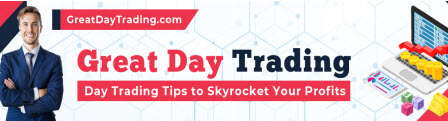Welcome to another tutorial where I’ll be guiding you through the process of creating, testing and using Entry Rules in NakedMarkets to dramatically speed up your backtesting.
This is easy to do once you’ve gone through it from beginning to end, so let’s get right into it.
The Benefits of NakedMarkets Entry Rules
NakedMarkets Entry Rules allow users to setup pre-defined trade entry parameters that can be reused every time a trade is entered.
These parameters can include the type of order, the stop loss, take profit, trade management and amount of risk per trade.
Once an Entry Rule is created, simply drag and drop it on the chart whenever you want to enter a trade or pending order.
This will save you a lot of time because you won’t have to setup each individual component of every trade.
Entry Rules can also be used later if you want to create a semi-automated or fully automated trading strategy.
Now that you understand the benefits, let’s get into how to set them up.
Create a New Entry Rule

To create an entry rule in NakedMarkets, follow these steps:
- Navigate to: Rules > Rule Manager
- Click the New Rule button located in the lower left corner of the window.
- Choose Entry from the rule types.

Naming Entry Rules
When naming Rules, using the following convention streamlines the process:
- Strategy: Start by indicating the strategy name.
- Rule Type: Specify the type of rule, in this case, an Entry Rule.
- Trade Direction: Designate it as Long or Short.
In this example, I’m going to create a rule called “Swing Entry Long“.
Since every Rule in NakedMarkets must have a unique name, this naming convention makes sure that there are no duplicates and makes it easy to access and reference Rules later.
Now just to give you another example, if I created an entry rule for a long position based on a Bollinger Bands trading strategy, I might name the rule “BB Entry Long”.
Using the Rule Manager Window for Entry Rules
You’ll now have a blank Rule.
Let’s take a minute to take a look at the Rule Manager window so you know how to get the tools you need.

Here’s how to use each of the areas that I’ve pointed out with arrows:
- Tabs: Allows you work on different Rule types at the same time.
- Existing Rules: A list of existing Rules that you can drag and drop into the current Rule (if applicable).
- Indicators / Operators: This is a list of all of the criteria that you can use in your Rules, including indicators, account information, operators, actions and more.
- Save Button: Be sure to hit the save button every time you make major changes, so you don’t lose your work.
Configuring an Entry Rule for Long Trades
Now let’s dive into the core of the Rule setup.
To change the settings in a dark colored box, double click it.
The grayed out boxes require you to drag and drop another Rule or criteria into it.
This is how to setup this example Rule:
- Order Type: For an instant order entry, double-click the order type at the top and select Instant Order: Buy. This will reduce the number of inputs available because there won’t be any pending order criteria.
- Lot Size: The default value is 1% risk per trade, so leave this default value.
- Exit Rule: Leave this blank because it’s not needed in this case.
Configuring Stop Loss and Take Profit
The rest of the boxes require you to drag and drop an existing Rule or criteria into it.
For this example, I’ll be using the last swing low and high as the stop loss and take profit, respectively.
Defining Stop Loss with Swing Low
For the stop loss, I’ll use the last swing low as a reference, which the backtesting software provides with built-in criteria.
Here’s a step-by-step guide:
- Go to Price Value under Default Rules in the upper right side of the window.
- Expand the folder by clicking on the “+” symbol next to the folder.
- Drag Last Swing Low into the Stop Loss box.
- Use the default settings and click OK.

Setting Take Profit with Swing High
Similarly to the stop loss, for the take profit, I set it at the last swing high using these steps:
- Go to the Price Value under Default Rules in the upper right side of the window.
- Drag the Last Swing High to the Take Profit box.
- Use the default settings and click OK.
Summary
Here’s a summary of the settings:
| Element | Setting |
|---|---|
| Order Type | Instant Order: Buy |
| Risk per Trade | 1% |
| Stop Loss | Last Swing Low (Drag and drop from Price Value) |
| Take Profit | Next Swing High (Drag and drop from Price Value) |
Once you’ve configured the rule, save it and move on to the short Rule.
Configuring an Entry Rule for Short Trades
NakedMarkets makes it easy to create a new Rule by cloning an existing Rule and just tweaking a few settings.
So in this example, I’m just going to clone the long Rule and change a few settings.
Here’s how to clone the long Rule:
- Find the long Rule on the right side in the User Rules section. You may have to expand the Entry Rules folder.
- Right-click the Rule and select Clone Rule.
- Rename the cloned rule by right-clicking the new Rule (which says Copy at the end) and select Rename Rule. Change the descriptor at the end to Short and click OK to save the new name.
Now you need to change the criteria to define a short entry.
Change the Order Type
First change the order type to sell by double-clicking the order type at the top and set it to Instant Order: Sell.
Defining Stop Loss with Swing High
For the stop loss, I’ll use the last swing high.
Do this:
- Go to the Price Value under Default Rules in the upper right side of the window.
- Drag the Last Swing High into the stop loss box.
- Use the default settings and click OK.
Setting Take Profit with Swing Low
Similarly to stop loss, for take profit, I set it at the last swing low as follows:
- Go to the Price Value under Default Rules in the upper right side of the window.
- Drag the Last Swing Low to the stop loss box.
- Use the default settings and click OK.
Save the short Rule and now you’re ready to move on to testing.
Summary
Here’s a summary of the short settings:
| Element | Setting |
|---|---|
| Order Type | Instant Order: Sell |
| Risk per Trade | 1% |
| Stop Loss | Last Swing High (Drag and drop from Price Value) |
| Take Profit | Next Swing Low (Drag and drop from Price Value) |
Once you’ve configured the rule, save it and move on to the short Rule.
Testing the Entry Rules on the Chart
Now it’s time to find out if your Rules work as expected.
Do the following to test your Rules:
- Close the Rule Manager and go back to the main NakedMarkets window.
- Start a new backtest by going to: File > New Backtest.
- You can use all of the default settings, but you’ll have to select a market that you want to test your Rules in. Any market is fine.
- Once you have a blank chart, click the Play button in the upper right corner of the window to move the chart forward.
- Click on the Pause button at any point.
Here’s where you can drag and drop your newly created Rule on the chart.
Expand the Entry Rules folder on the left side of the screen by clicking on the “+” symbol next to it.
Drag one of your Entry Rules onto the chart.

The software will automatically open a new trade because you set this Rule to Instant Order.
You’ll also see a new trade pop up on the bottom of your screen under the Open Positions tab.
Check to see that the stop loss and take profit are set correctly.
If they look good, then click the Play button again to move the chart forward.
Price will either hit the stop loss or take profit on each trade.
Test both the long and the short to see if they are working.
It’s actually really fun to do this, so feel free to drag and drop several times, just for the heck of it.
Now if your Rules aren’t working properly, go back into Rule Manager and find out what the issue is.
You can do this by simply double-clicking the Rule on the left side of the backtesting screen.
That will open the Rule Manager automatically.
Keep adjusting and testing until it works properly.
If you like what NakedMarkets can do and don’t have it yet, you can get a discount here.
Rule Optimization
Obviously, this was just an example.
However, I think you can see how this can really speed up the manual backtesting process.
From here, start experimenting with different parameters:
- Change the stop loss placement
- Change the take profit point
- Experiment with the risk per trade
I’ll explain how to create a more complex trading strategy in other tutorials.
But for now, just master Entry Rules.
Conclusion
That’s all there is to it!
But this is just the beginning.
Entry Rules are great on their own, but they are even more powerful when used in conjunction with Exit Rules, Core Rules and Setup Rules.
Learning how to use all of the Rule types together will allow you to create partially or fully automated trading strategies.
Keyboard shortcuts will further speed up your order entry.
If you have any questions about NakedMarkets, be sure to contact their team via their forum.
That is the best place to get support.
The post How to Create and Use NakedMarkets Entry Rules appeared first on Trading Heroes.
Original source: https://www.tradingheroes.com/nakedmarkets-entry-rules/